Using Docker Compose
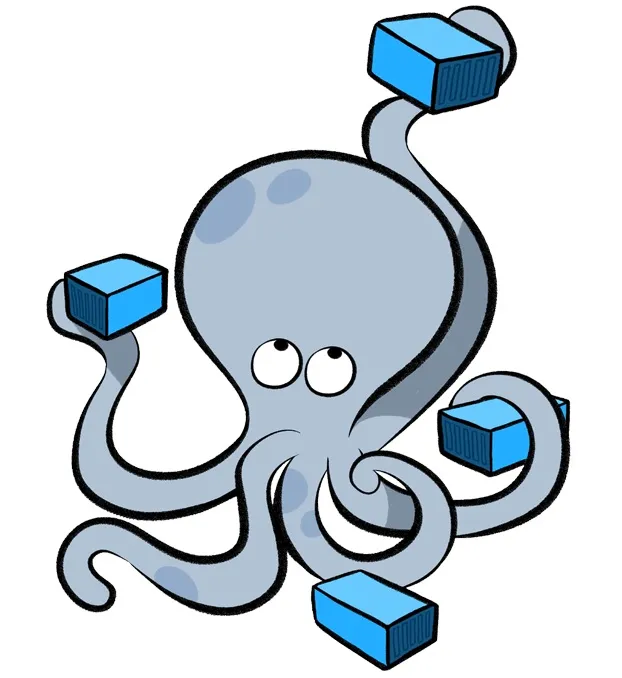
Since docker compose is primarily designed to run a set of containers on a single host
and can't support requirements for high availability, we do not support nor recommend
using our docker compose constructs to support production-type use-cases. For single host
environments, we recommend using minikube along
with our installing on k8s
documentation.
As mentioned in our quickstart guide, the fastest way to try Superset locally is using Docker Compose on a Linux or Mac OSX computer. Superset does not have official support for Windows. It's also the easiest way to launch a fully functioning development environment quickly.
Note that there are 4 major ways we support to run docker compose:
- docker-compose.yml: for interactive development, where we mount your local folder with the frontend/backend files that you can edit and experience the changes you make in the app in real time
- docker-compose-light.yml: a lightweight configuration with minimal services (database, Superset app, and frontend dev server) for development. Uses in-memory caching instead of Redis and is designed for running multiple instances simultaneously
- docker-compose-non-dev.yml where we just build a more immutable image based on the
local branch and get all the required images running. Changes in the local branch
at the time you fire this up will be reflected, but changes to the code
while
upwon't be reflected in the app - docker-compose-image-tag.yml where we fetch an image from docker-hub say for the
5.0.0release for instance, and fire it up so you can try it. Here what's in the local branch has no effects on what's running, we just fetch and run pre-built images from docker-hub. Fordocker composeto work along with the Postgres image it boots up, you'll want to point to a-dev-suffixed TAG, as inexport TAG=5.0.0-devorexport TAG=4.1.2-dev, withlatest-devbeing the default. Thedevbuilds include thepsycopg2-binaryrequired to connect to the Postgres database launched as part of thedocker composebuilds.
More on these approaches after setting up the requirements for either.
Requirements
Note that this documentation assumes that you have Docker and
git installed. Note also that we used to use docker-compose but that
is on the path to deprecation so we now use docker compose instead.
1. Clone Superset's GitHub repository
Clone Superset's repo in your terminal with the following command:
git clone --depth=1 https://github.com/apache/superset.git
Once that command completes successfully, you should see a new superset folder in your
current directory.
2. Launch Superset Through Docker Compose
First let's assume you're familiar with docker compose mechanics. Here we'll refer generally
to docker compose up even though in some cases you may want to force a check for newer remote
images using docker compose pull, force a build with docker compose build or force a build
on latest base images using docker compose build --pull. In most cases though, the simple
up command should do just fine. Refer to docker compose docs for more information on the topic.
Option #1 - for an interactive development environment
# The --build argument insures all the layers are up-to-date
docker compose up --build
When running in development mode the superset-node
container needs to finish building assets in order for the UI to render properly. If you would just
like to try out Superset without making any code changes follow the steps documented for
production or a specific version below.
By default, we mount the local superset-frontend folder here and run npm install as well
as npm run dev which triggers webpack to compile/bundle the frontend code. Depending
on your local setup, especially if you have less than 16GB of memory, it may be very slow to
perform those operations. In this case, we recommend you set the env var
BUILD_SUPERSET_FRONTEND_IN_DOCKER to false, and to run this locally instead in a terminal.
Simply trigger npm i && npm run dev, this should be MUCH faster.
Sometimes, your npm-related state can get out-of-wack, running npm run prune from
the superset-frontend/ folder will nuke the various' packages node_module/ folders
and help you start fresh. In the context of docker compose setting
export NPM_RUN_PRUNE=true prior to running docker compose up will trigger that
from within docker. This will slow down the startup, but will fix various npm-related issues.
Option #2 - lightweight development with multiple instances
For a lighter development setup that uses fewer resources and supports running multiple instances:
# Single lightweight instance (default port 9001)
docker compose -f docker-compose-light.yml up
# Multiple instances with different ports
NODE_PORT=9001 docker compose -p superset-1 -f docker-compose-light.yml up
NODE_PORT=9002 docker compose -p superset-2 -f docker-compose-light.yml up
NODE_PORT=9003 docker compose -p superset-3 -f docker-compose-light.yml up
This configuration includes:
- PostgreSQL database (internal network only)
- Superset application server
- Frontend development server with webpack hot reloading
- In-memory caching (no Redis)
- Isolated volumes and networks per instance
Access each instance at http://localhost:{NODE_PORT} (e.g., http://localhost:9001).
Option #3 - build a set of immutable images from the local branch
docker compose -f docker-compose-non-dev.yml up
Option #4 - boot up an official release
# Set the version you want to run
export TAG=5.0.0
# Fetch the tag you're about to check out (assuming you shallow-cloned the repo)
git fetch --depth=1 origin tag $TAG
# Could also fetch all tags too if you've got bandwidth to spare
# git fetch --tags
# Checkout the corresponding git ref
git checkout $TAG
# Fire up docker compose
docker compose -f docker-compose-image-tag.yml up
Here various release tags, github SHA, and latest master can be referenced by the TAG env var.
Refer to the docker-related documentation to learn more about existing tags you can point to
from Docker Hub.
For option #2 and #3, we recommend checking out the release tag from the git repository
(ie: git checkout 5.0.0) for more guaranteed results. This ensures that the docker-compose.*.yml
configurations and that the mounted docker/ scripts are in sync with the image you are
looking to fire up.
docker compose tips & configuration
All of the content belonging to a Superset instance - charts, dashboards, users, etc. - is stored in its metadata database. In production, this database should be backed up. The default installation with docker compose will store that data in a PostgreSQL database contained in a Docker volume, which is not backed up.
Again, THE DOCKER-COMPOSE INSTALLATION IS NOT PRODUCTION-READY OUT OF THE BOX.
You should see a stream of logging output from the containers being launched on your machine. Once
this output slows, you should have a running instance of Superset on your local machine! To avoid
the wall of text on future runs, add the -d option to the end of the docker compose up command.
Configuring Further
The following is for users who want to configure how Superset runs in Docker Compose; otherwise, you can skip to the next section.
You can install additional python packages and apply config overrides by following the steps mentioned in docker/README.md
Note that docker/.env sets the default environment variables for all the docker images
used by docker compose, and that docker/.env-local can be used to override those defaults.
Also note that docker/.env-local is referenced in our .gitignore,
preventing developers from risking committing potentially sensitive configuration to the repository.
One important variable is SUPERSET_LOAD_EXAMPLES which determines whether the superset_init
container will populate example data and visualizations into the metadata database. These examples
are helpful for learning and testing out Superset but unnecessary for experienced users and
production deployments. The loading process can sometimes take a few minutes and a good amount of
CPU, so you may want to disable it on a resource-constrained device.
For more advanced or dynamic configurations that are typically managed in a superset_config.py file
located in your PYTHONPATH, note that it can be done by providing a
docker/pythonpath_dev/superset_config_docker.py that will be ignored by git
(preventing you to commit/push your local configuration back to the repository).
The mechanics of this are in docker/pythonpath_dev/superset_config.py where you can see
that the logic runs a from superset_config_docker import *
Users often want to connect to other databases from Superset. Currently, the easiest way to
do this is to modify the docker-compose-non-dev.yml file and add your database as a service that
the other services depend on (via x-superset-depends-on). Others have attempted to set
network_mode: host on the Superset services, but these generally break the installation,
because the configuration requires use of the Docker Compose DNS resolver for the service names.
If you have a good solution for this, let us know!
Superset uses Scarf Gateway to collect telemetry data. Knowing the installation counts for different Superset versions informs the project's decisions about patching and long-term support. Scarf purges personally identifiable information (PII) and provides only aggregated statistics.
To opt-out of this data collection for packages downloaded through the Scarf Gateway by your docker
compose based installation, edit the x-superset-image: line in your docker-compose.yml and
docker-compose-non-dev.yml files, replacing apachesuperset.docker.scarf.sh/apache/superset with
apache/superset to pull the image directly from Docker Hub.
To disable the Scarf telemetry pixel, set the SCARF_ANALYTICS environment variable to False in
your terminal and/or in your docker/.env file.
3. Log in to Superset
Your local Superset instance also includes a Postgres server to store your data and is already
pre-loaded with some example datasets that ship with Superset. You can access Superset now via your
web browser by visiting http://localhost:8088. Note that many browsers now default to https - if
yours is one of them, please make sure it uses http.
Log in with the default username and password:
username: admin
password: admin
4. Connecting Superset to your local database instance
When running Superset using docker or docker compose it runs in its own docker container, as if
the Superset was running in a separate machine entirely. Therefore attempts to connect to your local
database with the hostname localhost won't work as localhost refers to the docker container
Superset is running in, and not your actual host machine. Fortunately, docker provides an easy way
to access network resources in the host machine from inside a container, and we will leverage this
capability to connect to our local database instance.
Here the instructions are for connecting to postgresql (which is running on your host machine) from Superset (which is running in its docker container). Other databases may have slightly different configurations but gist would be same and boils down to 2 steps -
- (Mac users may skip this step) Configuring the local postgresql/database instance to accept
public incoming connections. By default, postgresql only allows incoming connections from
localhostand under Docker, unless you use--network=host,localhostwill refer to different endpoints on the host machine and in a docker container respectively. Allowing postgresql to accept connections from the Docker involves making one-line changes to the filespostgresql.confandpg_hba.conf; you can find helpful links tailored to your OS / PG version on the web easily for this task. For Docker it suffices to only whitelist IPs172.0.0.0/8instead of*, but in any case you are warned that doing this in a production database may have disastrous consequences as you are opening your database to the public internet. - Instead of
localhost, try usinghost.docker.internal(Mac users, Ubuntu) or172.18.0.1(Linux users) as the hostname when attempting to connect to the database. This is a Docker internal detail -- what is happening is that, in Mac systems, Docker Desktop creates a dns entry for the hostnamehost.docker.internalwhich resolves to the correct address for the host machine, whereas in Linux this is not the case (at least by default). If neither of these 2 hostnames work then you may want to find the exact hostname you want to use, for that you can doifconfigorip addr showand look at the IP address ofdocker0interface that must have been created by Docker for you. Alternately if you don't even see thedocker0interface try (if needed with sudo)docker network inspect bridgeand see if there is an entry for"Gateway"and note the IP address.
4. To build or not to build
When running docker compose up, docker will build what is required behind the scene, but
may use the docker cache if assets already exist. Running docker compose build prior to
docker compose up or the equivalent shortcut docker compose up --build ensures that your
docker images match the definition in the repository. This should only apply to the main
docker-compose.yml file (default) and not to the alternative methods defined above.